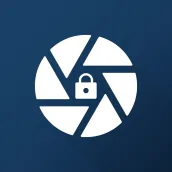
CamLock PC
42Gears Mobility Systems
Download CamLock on PC With GameLoop Emulator
CamLock on PC
CamLock, coming from the developer 42Gears Mobility Systems, is running on Android systerm in the past.
Now, You can play CamLock on PC with GameLoop smoothly.
Download it in the GameLoop library or search results. No more eyeing the battery or frustrating calls at the wrong time any more.
Just enjoy CamLock PC on the large screen for free!
CamLock Introduction
CamLock is a light-weight, non-intrusive camera blocking application developed by 42Gears. It is designed to protect sensitive business information within the business premises. The application seamlessly integrates with any visitor or attendance management system, helping prevent data breach of any sort.
CamLock activates and deactivates smartphone cameras based on employee activity, location, and/or time of day. The solution is designed to prevent hackers and competitors from gaining access to business-critical information by leveraging a phone’s camera.
Although the solution is useful for business across all industry verticals, businesses in the healthcare, pharmaceutical, banking, automotive, and retail sectors stand to benefit the most from it.
Primary Features
Light-weight application that doesn’t disrupt the workflow
Enrol your device using QR Code enrollment
Helps block device cameras based on device activity, location, and time of day
Restrict employees/visitors from uninstalling the CamLock agent on the device.
Integrates with current attendance and visitor management systems to block camera applications.
Benefits of Using CamLock
Prevent potential revenue loss due to data leak
Ensure only devices that adhere to the company’s compliance and security policies are allowed inside
Versions
Supported on Android devices running Android 7.0 and above.
Sensitive permissions needed for CamLock
Enable Background Location: This permission status has be set to “Allow all the time” status for the application to be able to capture location of the device.CamLock requires this permission to enable advanced device management feature to work such as restricting use of camera in a specified location etc.
Enable Accessibility Settings: Clicking on this option, the users will be directed to, “Accessibility” section of System settings. Users should select the CamLock Application and grant the Accessibility permissions to prevent the user from revoking the CamLock agent permissions.
How to uninstall CamLock application?
Employee/Visitor will only be able to uninstall the CamLock Application when the device has moved away from the designated Geo-Fence or Work Location set by the IT admin.
Important Links:
Get started with Camlock-
Website: https://www.42gears.com/solutions/capabilities/intelligent-camera-blocking/
Email: - techsupport@42gears.com
Note : The user must grant multiple special permissions. During setup, permission usage and consent will be displayed.
Tags
ToolsInformation
Developer
42Gears Mobility Systems
Latest Version
1.7.15
Last Updated
2023-10-10
Category
Tools
Available on
Google Play
Show More
How to play CamLock with GameLoop on PC
1. Download GameLoop from the official website, then run the exe file to install GameLoop
2. Open GameLoop and search for “CamLock” , find CamLock in the search results and click “Install”
3. Enjoy playing CamLock on GameLoop
Minimum requirements
OS
Windows 8.1 64-bit or Windows 10 64-bit
GPU
GTX 1050
CPU
i3-8300
Memory
8GB RAM
Storage
1GB available space
Recommended requirements
OS
Windows 8.1 64-bit or Windows 10 64-bit
GPU
GTX 1050
CPU
i3-9320
Memory
16GB RAM
Storage
1GB available space

