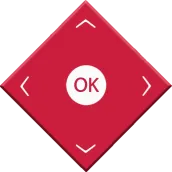
Hitachi TV Remote para PC
Fatha
Descarga Hitachi TV Remote en PC con GameLoop Emulator
Hitachi TV Remote en PC
Hitachi TV Remote, proveniente del desarrollador Fatha, se ejecuta en el sistema Android en el pasado.
Ahora, puedes jugar Hitachi TV Remote en PC con GameLoop sin problemas.
Descárgalo en la biblioteca de GameLoop o en los resultados de búsqueda. No más mirar la batería o llamadas frustrantes en el momento equivocado nunca más.
Simplemente disfrute de Hitachi TV Remote PC en la pantalla grande de forma gratuita!
Hitachi TV Remote Introducción
Hitachi TV Remote will always be in your pocket with you, where ever you go, imagine if you were going to a friend’s home for a Movie and your friend broke his remote.
This Remote for Hitachi TV will help you get connected with your Hitachi TV or Roku Media Players. The best part of this remote is the multifunctionality.
Multi-Function:
- Hitachi TV Remote supports Both Infrared Control and Wi-Fi Control as well.
- Both IR and Wi-Fi connectivity can be used depending upon user choice.
- To Connect Using Wi-Fi, your Roku TV / Roku Device must be on the same network as your Android Phone.
- This Remote Control also contains Screen Mirroring Option.
Varity of Models:
- There are 25 IR Remotes available in this Hitachi TV Remote.
- Try to Confirm All Buttons once you confirm the Working Remote
How Does Roku Remote for Wi-Fi Work?
- Once your Phone and Your Roku TV / Roku Device are connected to the Wi-Fi Network then Select Roku Wi-Fi from the Main Menu
- Wait for Search till Your Roku TV Appears in the List.
- Select Your Roku and Remote will appear.
- Enjoy and start using it.
How Does Hitachi TV Remote for IR Work?
- Once you Tap on Hitachi TV Remote from the Main Menu.
- Remote will open, Press Power Button and wait for TV to respond.
- If your TV responds then Select “Yes” and start using remote and enjoy.
- If your TV does not responds then Select “No” and Try next Remote.
How Does Screen Mirroring Work?
- Your Android Phone and Android TV must be on the same network.
- Once you Tap on Screen Mirroring, Select your Android TV from the List.
- Start viewing your Mobile Screen on Android TV.
Disclaimer:
- This is not Official Remote Control of any Brand mentioned.
Function:
- Channels Display on Device
- Power ON/OFF
- Volume Up/Down
- Channel Up/Down
- Navigation Controls
- Media Player
- Keyboard
- Settings
- Saved Paired Devices
Elegant Design:
- The Elegant Design of this remote and easy thumb approach to the Navigations make the functionality so easy that always want Hitachi TV Remote to be in your Pocket
Use as an Alternate:
- When your Hitachi TV Remote is eaten by Pets start using this Remote Control.
- When your Remote Batteries are drained then start using Hitachi TV Remote.
- Siblings has Fight on Remote, you will have yours with you all the time.
Need Help with Connecting:
- You are not able to find your matched IR remote, check if your Phone Supports Infrared Blaster
- You are not able to connect with your Roku via Wi-Fi then make sure your phone and your Roku Device is connected to the same Wi-Fi network.
- Email us if you have any issue in connecting, reach us at sa6762359@gmail.com
Etiquetas
HerramientasInformación
Desarrollador
Fatha
La última versión
1.0.21
Última actualización
2021-09-18
Categoría
Herramientas
Disponible en
Google Play
Mostrar más
Cómo jugar Hitachi TV Remote con GameLoop en PC
1. Descargue GameLoop desde el sitio web oficial, luego ejecute el archivo exe para instalar GameLoop.
2. Abra GameLoop y busque "Hitachi TV Remote", busque Hitachi TV Remote en los resultados de búsqueda y haga clic en "Instalar".
3. Disfruta jugando Hitachi TV Remote en GameLoop.
Minimum requirements
OS
Windows 8.1 64-bit or Windows 10 64-bit
GPU
GTX 1050
CPU
i3-8300
Memory
8GB RAM
Storage
1GB available space
Recommended requirements
OS
Windows 8.1 64-bit or Windows 10 64-bit
GPU
GTX 1050
CPU
i3-9320
Memory
16GB RAM
Storage
1GB available space

