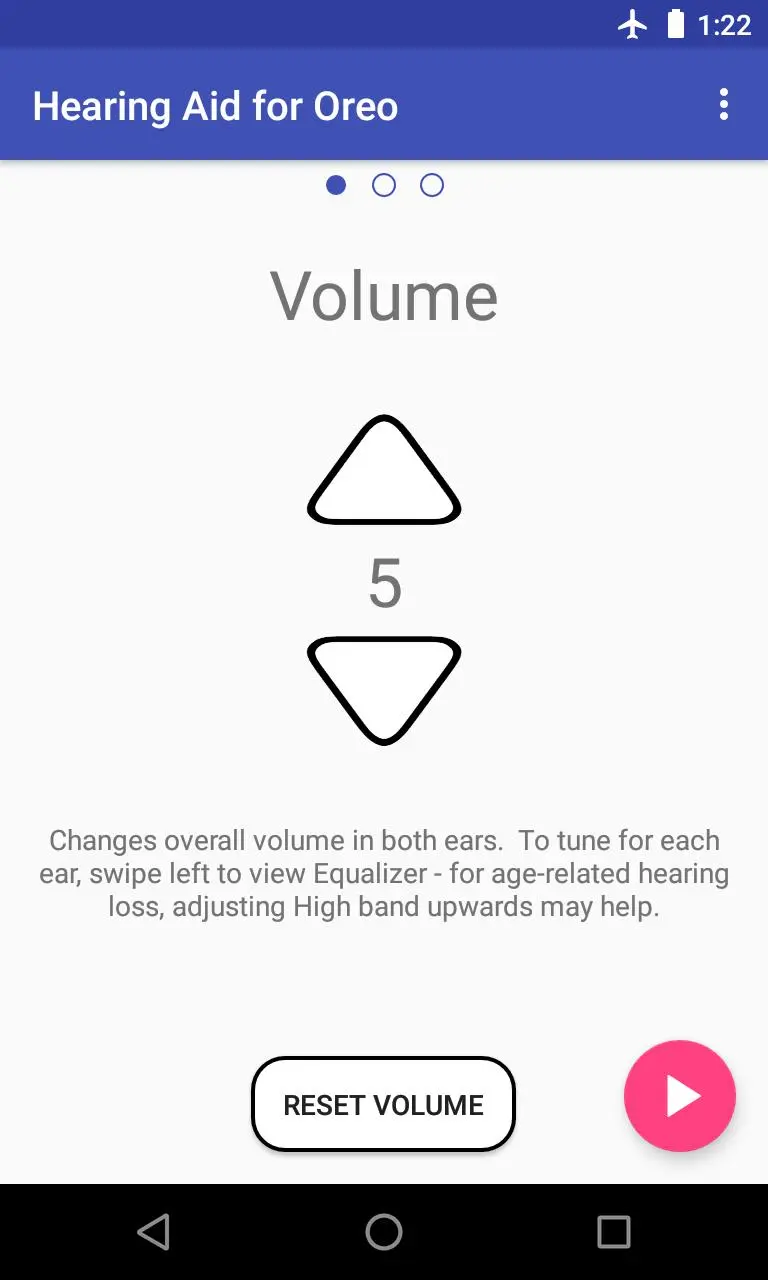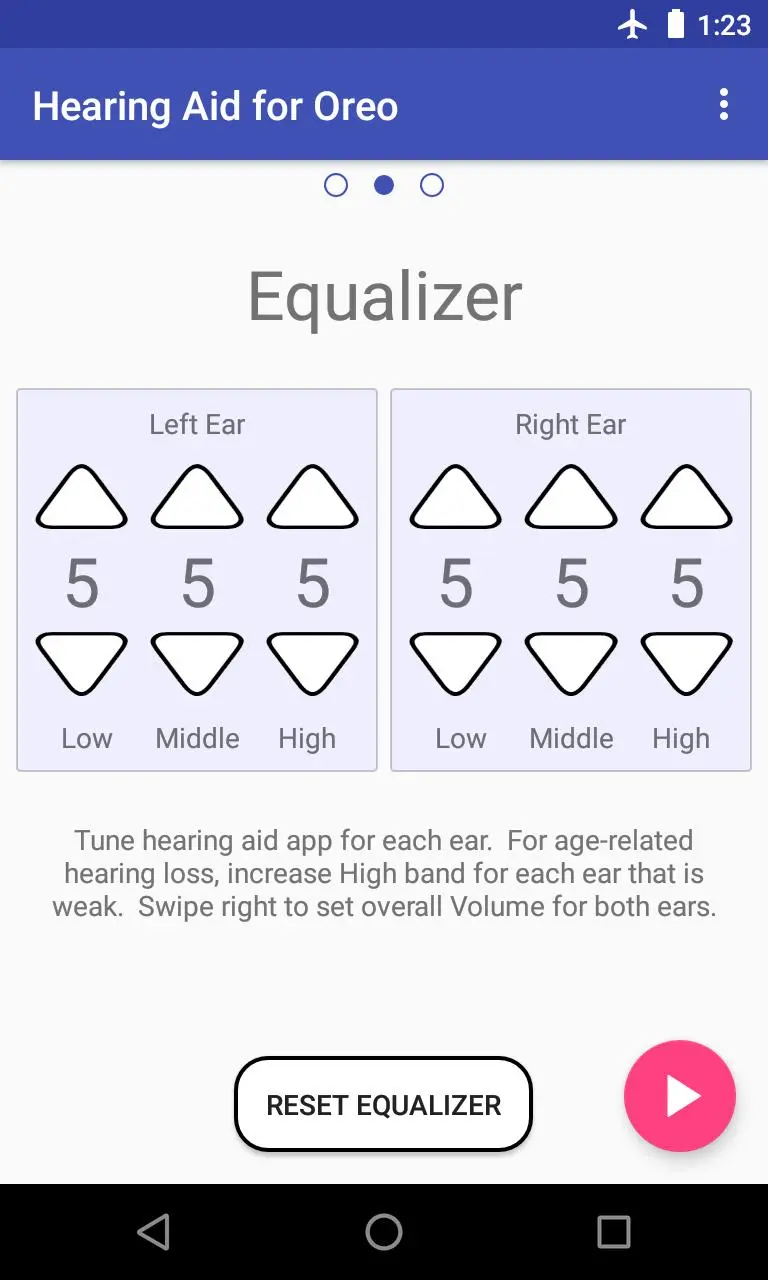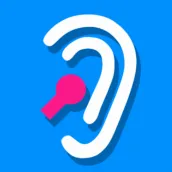
Super Hearing Oreo 8.0 Demo PC
StereoMatch
گیم لوپ ایمولیٹر کے ساتھ PC پر Super Hearing Oreo 8.0 Demo ڈاؤن لوڈ کریں۔
پی سی پر Super Hearing Oreo 8.0 Demo
Super Hearing Oreo 8.0 Demo، جو ڈویلپر StereoMatch سے آرہا ہے، ماضی میں اینڈرائیڈ سسٹم پر چل رہا ہے۔
اب، آپ پی سی پر Super Hearing Oreo 8.0 Demo آسانی سے GameLoop کے ساتھ چلا سکتے ہیں۔
اسے GameLoop لائبریری یا تلاش کے نتائج میں ڈاؤن لوڈ کریں۔ مزید غلط وقت پر بیٹری یا مایوس کن کالوں پر نظر نہیں ڈالی جائے گی۔
بس بڑی سکرین پر Super Hearing Oreo 8.0 Demo PC کا مفت میں لطف اٹھائیں!
Super Hearing Oreo 8.0 Demo تعارف
7-day free trial for Hearing Aid for Oreo 8.0:
https://play.google.com/store/apps/details?id=com.stereomatch.hearing.aid
50% Oreo 8.0 devices crash app. Test this free app before purchase. Update to Oreo 8.1.
Hearing Aid for Oreo uses audio capabilities of Android Oreo 8.0 to deliver lowest-latency, fastest-response Hearing Aid app on Google Play!
- Use headset or device microphones
- Listen on earphones or device earpiece/speakers
- Uses Oreo low latency audio for a practically usable Hearing Aid app!
- Runs in background, even with screen off!
- Tested: 10 hour continuous use on single battery charge (Nexus 4 - Oreo 8.1)
- Easy swiping between Volume, Equalizer and Settings screens
- Use Volume screen for overall volume setting
- Boost Hi-Band on Equalizer to compensate for age-related hearing loss
- Use Settings screen to choose which microphone and speaker to use.
- TalkBack friendly for blind users
DISCLAIMER: Not a medical device. Get hearing tested, and use devices prescribed by professionals. Try this app to explore how apps can improve speech comprehension.
When you first use the app, be careful not to increase volume too high. Volume can be adjusted using your Android volume buttons. But if you don't want to change your Android volume levels, you should use the Volume screen to set overall volume depending on the environment you are in, and use the Equalizer screen to customize for each ear.
Age-related hearing loss
Age-related hearing loss usually affects the high frequency range of hearing. Hearing aid devices can compensate for this by increasing the volume on the Hi-Band. This can improve comprehension of fricative sounds like 't' and 'sh' ('show' and 'sow' or 'table' and 'cable' are often confused, if you have age-related hearing loss).
However, hearing loss may not always be at the high-frequency end, and may affect younger people as well. Which is why testing is important, to figure out which frequency bands require boosting to compensate for the specific hearing loss in each ear. The Hearing Aid device is then programmed to boost the frequency bands which require compensation.
This app provides a simple 3-band Equalizer. Since it only has 3 volume settings to adjust, it may be easier for users to judge which settings work better for them. Usually for age-related hearing loss, you will improve comprehension by boosting the Hi-Band on the Equalizer. Other users may prefer other settings.
Earphones/headset, Lapel mic, or device microphone
Use earphones or headset for best results. In a pinch, you can use the Android device's built-in earpiece to listen, while using the same device's built-in microphone - however, this approach will lead to feedback at higher volumes (the device microphone will hear the output of the device's earpiece or speaker, which is a feedback loop, which creates an unpleasant whine sound). If you use an external lapel microphone, then you can use the built-in earphones on device to listen.
It is best to use earphones to listen, while using the device microphones to record. Or use a lapel microphone, or USB microphone for better quality. Whichever configuration you choose, test for latency - some combinations give lower latency (better) than others. Usually this will give the lowest latency: using a headset (with built-in mic) or plugging a Y-splitter into the android earphone jack, and plugging in separate earphone and separate microphone into the Y-splitter.
Bluetooth headsets can be used, but usually have much higher latencies (bluetooth latency is high on android), so may be more confusing to use.
Low latency / Fast response (Oreo Audio)
This app makes use of the audio improvements in Android Oreo.
If you like the low latency quality of the app, please support by purchasing the app.
If you paid for the app, but are not satisfied, please click Menu - Contact to e-mail us for a refund. Or e-mail us at: amazingaudiomp3recorder AT stereomatch.com
معلومات
ڈویلپر
StereoMatch
تازہ ترین ورژن
0.01.20-oreo80only-demo
آخری تازہ کاری
2018-07-05
قسم
طبی
پر دستیاب ہے۔
Google Play
مزید دکھائیں
پی سی پر گیم لوپ کے ساتھ Super Hearing Oreo 8.0 Demo کیسے کھیلا جائے۔
1. آفیشل ویب سائٹ سے گیم لوپ ڈاؤن لوڈ کریں، پھر گیم لوپ انسٹال کرنے کے لیے exe فائل چلائیں۔
2. گیم لوپ کھولیں اور "Super Hearing Oreo 8.0 Demo" تلاش کریں، تلاش کے نتائج میں Super Hearing Oreo 8.0 Demo تلاش کریں اور "انسٹال کریں" پر کلک کریں۔
3. گیم لوپ پر Super Hearing Oreo 8.0 Demo کھیلنے کا لطف اٹھائیں۔
Minimum requirements
OS
Windows 8.1 64-bit or Windows 10 64-bit
GPU
GTX 1050
CPU
i3-8300
Memory
8GB RAM
Storage
1GB available space
Recommended requirements
OS
Windows 8.1 64-bit or Windows 10 64-bit
GPU
GTX 1050
CPU
i3-9320
Memory
16GB RAM
Storage
1GB available space