Changing DNS server in Windows
2023-04-01
- #DNS server
- # Google Play
- # gaming ping issues
- # network settings
- # DNS server address
- # fix login issues
- # gaming experience
- # change DNS settings
Sometimes you might face issues while logging into Google Play or might face ping issues while playing a game. Changing the DNS server location might fix these issues sometimes.
Please follow the following steps to change the settings:
1. Open Control Panel from Start Menu.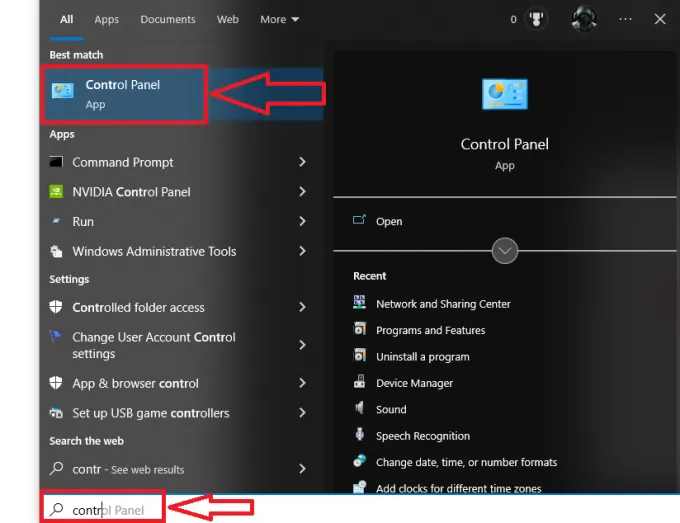
2. Click on Network and Internet.
3. Click on Network and Sharing Center.
4. Click on Change adapter settings.
5. Right-click the active network interface and select the Properties.
6. Select and check the Internet Protocol Version 4 (TCP/IPv4) option, click the Properties button, and proceed with changing the DNS server address.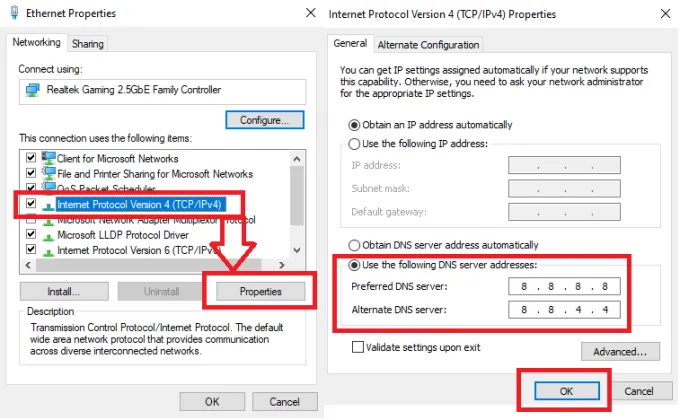
List of DNS Server address:
Preferred DNS server -
Google: 8.8.8.8
Cloudflare: 1.1.1.1
OpenDNS: 208.67.222.222
Alternate DNS server -
Google: 8.8.4.4
Cloudflare: 1.0.0.1
OpenDNS: 208.67.220.220
After adding the server details, you can press the OK button and save the configuration.
7. Now start the GameLoop from scratch and see if you are able to resolve the issues.
رواں میں چلنے والے بلاگز
تمام دیکھیںHow to enable VT
2025-09-01
How to Enable VT on Lenovo Motherboards
2025-09-01
How to Enable VT on HP Motherboards
2025-09-01
How to enable VT on a Gigabyte (AMD) motherboard
2025-09-01
How to Enable VT on Dell Motherboards
2025-09-01