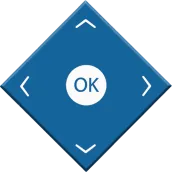
Philips TV Remote PC
Fatha
Download Philips TV Remote on PC With GameLoop Emulator
Philips TV Remote sa PC
Ang Philips TV Remote, na nagmumula sa developer na Fatha, ay tumatakbo sa Android systerm sa nakaraan.
Ngayon, maaari mong laruin ang Philips TV Remote sa PC gamit ang GameLoop nang maayos.
I-download ito sa GameLoop library o mga resulta ng paghahanap. Hindi na tumitingin sa baterya o nakakadismaya na mga tawag sa maling oras.
I-enjoy lang ang Philips TV Remote PC sa malaking screen nang libre!
Philips TV Remote Panimula
Philips TV Remote will always be in your pocket with you, where ever you go, imagine if you were going to a friend’s home for a Movie and your friend broke his remote.
This Remote for Philips TV will help you get connected with your Philips Roku TV or Roku Media Players. The best part of this remote is the multifunctionality.
Multi-Function:
- Philips TV Remote supports Both Infrared Control and Wi-Fi Control as well.
- Both IR and Wi-Fi connectivity can be used depending upon user choice.
- To Connect Using Wi-Fi, your Roku TV / Roku Device must be on the same network as your Android Phone.
- This Remote Control also contains Screen Mirroring Option.
Varity of Models:
- There are 25 IR Remotes available in this Philips TV Remote.
- Try to Confirm All Buttons once you confirm the Working Remote
How Does Roku Remote for Wi-Fi Work?
- Once your Phone and Your Roku TV / Roku Device are connected to the Wi-Fi Network then Select Roku Wi-Fi from the Main Menu
- Wait for Search till Your Roku TV Appears in the List.
- Select Your Roku and Remote will appear.
- Enjoy and start using it.
How Does Philips TV Remote for IR Work?
- Once you Tap on Philips TV Remote from the Main Menu.
- Remote will open, Press Power Button and wait for TV to respond.
- If your TV responds then Select “Yes” and start using remote and enjoy.
- If your TV does not responds then Select “No” and Try next Remote.
How Does Screen Mirroring Work?
- Your Android Phone and Android TV must be on the same network.
- Once you Tap on Screen Mirroring, Select your Android TV from the List.
- Start viewing your Mobile Screen on Android TV.
Disclaimer:
- This is not Official Remote Control of any Brand mentioned.
Function:
- Channels Display on Device
- Power ON/OFF
- Volume Up/Down
- Channel Up/Down
- Navigation Controls
- Media Player
- Keyboard
- Settings
- Saved Paired Devices
Elegant Design:
- The Elegant Design of this remote and easy thumb approach to the Navigations make the functionality so easy that always want Philips TV Remote to be in your Pocket
Use as an Alternate:
- When your Philips TV Remote is eaten by Pets start using this Remote Control.
- When your Remote Batteries are drained then start using Philips Roku TV Remote.
- Siblings has Fight on Remote, you will have yours with you all the time.
Need Help with Connecting:
- You are not able to find your matched IR remote, check if your Phone Supports Infrared Blaster
- You are not able to connect with your Roku via Wi-Fi then make sure your phone and your Roku Device is connected to the same Wi-Fi network.
- Email us if you have any issue in connecting, reach us at sa6762359@gmail.com
Tags
ToolsInformation
Developer
Fatha
Latest Version
1.0.21
Last Updated
2021-08-13
Category
Tools
Available on
Google Play
Show More
How to play Philips TV Remote with GameLoop on PC
1. Download GameLoop from the official website, then run the exe file to install GameLoop
2. Open GameLoop and search for “Philips TV Remote” , find Philips TV Remote in the search results and click “Install”
3. Enjoy playing Philips TV Remote on GameLoop
Minimum requirements
OS
Windows 8.1 64-bit or Windows 10 64-bit
GPU
GTX 1050
CPU
i3-8300
Memory
8GB RAM
Storage
1GB available space
Recommended requirements
OS
Windows 8.1 64-bit or Windows 10 64-bit
GPU
GTX 1050
CPU
i3-9320
Memory
16GB RAM
Storage
1GB available space

