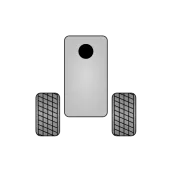
RoboCam 電腦版
ProgHouse
用GameLoop模拟器在電腦上玩RoboCam
RoboCam 電腦版
來自發行商 ProgHouse 的 RoboCam 能夠在安卓系統上運行。
現在,您可以在電腦上使用 GameLoop 模擬器流暢地玩 RoboCam。
在 GameLoop 遊戲庫或搜索結果中下載。 不需要再暢玩遊戲時盯著電池電量或被令人懊惱的來電打斷。
只需在電腦大屏幕上免費下載暢玩RoboCam 電腦版!
RoboCam 簡介
Using RoboCam you can FPV control your own LEGO Mindstorms EV3, Android or Raspberry Pi robot.
Quick start guide (only for those who have an educational kit of LEGO Mindstorms EV3 (45544)):
1. Assemble Researcher EV3 (the instruction: https://goo.gl/yPU4sa), turn it on and make sure that Bluetooth is working.
2. Install RoboCam app on a smartphone (hereinafter, Phone 1).
3. Turn Bluetooth of Phone 1 on and make sure that Phone 1 and EV3 are connected via Bluetooth (they must be paired).
4. Connect Phone 1 and smartphone that you will use to control the robot (hereinafter, Phone 2) to the same Wi-Fi-router.
5. Start a RoboCam server. For this push the left green button.
6. Connect Phone 1 to the robot. For this push the magenta button in the middle.
7. Open Google Chrome on Phone 2 and go to the link that is shown in RoboCam app on Phone 1.
8. Log in on Phone 2 (by default use admin and 123).
9. On Phone 2 appear two joysticks and video from camera of Phone 1. Lock the phone and attach it to the robot.
10. Now you can control your robot via Phone 2.
If you have a home kit of LEGO Mindstorms EV3 (31313) or you want to control other EV3 robot instead of Researcher EV3, you need to set up RoboCam app. See RoboCam settings.
To use the application you need to know two things: how to set up the connection and how the control happens.
That’s the quick manual on setting the standard connection. Need: EV3 robot, Android-smartphone with the installed RoboCam (hereinafter, Phone 1) and the smartphone or tablet (Android, iOS or Windows) with a modern browser that's supported HTML5 (hereinafter, the Phone 2). Phone 1 is connected to the EV3 via Bluetooth (devices must be pre-paired!). After starting RoboCam server on Phone 1 and connecting Phone 1 and Phone 2 to the same WiFi-router, you can connect to RoboCam server (to Phone 1) via browser (from Phone 2). To do this, you need to write the address into the browser address field that will be shown in RoboCam for example, http://192.168.1.2:8088
That's the brief description of how the control happens. After connecting to the RoboCam server through a browser of Phone 2 and entering the RoboCam Web application, you will see everything the camera of Phone 1 sees. Attach Phone 1 to your robot, so its camera is directed forward. Web app on Phone 2 can have from 1 to 4 joysticks to control the robot depending on the settings. When you touch the joystick, the coordinates of the touch points are transferred to the RoboCam application on Phone 1 and then, depending on the joystick settings, they are transformed to the EV3 motor commands or sent to EV3 mailboxes. If the coordinates are sent to mailboxes, you need to write an additional EV3 program for processing of them. Names of the mailboxes are following: x and y - joystick 1, w and z - joystick 2, a and b - joystick 3, c and d - joystick 4.
By default, the application has a setting for only one of the robot - "EV3 Researcher», which you can see on the video. You can assemble EV3 Researcher from an educational kit of LEGO Mindstorms EV3 (45544). Download link researcher's build circuits: https://goo.gl/yPU4sa
標籤
教育訊息
開發商
ProgHouse
最新版本
1.4.4
更新時間
2018-01-21
類別
教育
同時可用
Google Play
更多
如何在電腦上用 GameLoop 玩 RoboCam
1. 從官網下載GameLoop,然後運行exe文件安裝GameLoop
2. 打開GameLoop,搜索“RoboCam”,在搜索結果中找到RoboCam,點擊“安裝”
3. 享受在 GameLoop 上玩 RoboCam 的樂趣
Minimum requirements
OS
Windows 8.1 64-bit or Windows 10 64-bit
GPU
GTX 1050
CPU
i3-8300
Memory
8GB RAM
Storage
1GB available space
Recommended requirements
OS
Windows 8.1 64-bit or Windows 10 64-bit
GPU
GTX 1050
CPU
i3-9320
Memory
16GB RAM
Storage
1GB available space

